Autopix Support
How can we help?
How to create a new instructions template?
You can create a new instruction using our website and mobile application and use it for both products – platform and app.
To get best results, it’s important to provide our editing team detailed instructions about how you want your images edited.
1. Log in to your account
2. Click on 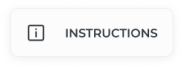 category in the side-bar
category in the side-bar
3. Click on ![]() icon at the top left corner of the page
icon at the top left corner of the page
4. Name your instruction
5. Set fixed image size in pixels
6. Choose File Delivery Format for your images
7. Choose Image Resolution/DPI
8. Type in email of others you want to share instruction with*
9. Type in email address of person, who should approve the order, after it’s completed
10. Write detailed information about how you want your images edited, share links and attach images
11. Type in email of finished file recipient
12. Check notification settings ![]()
13. Click ![]()
You can create multiple instructions in your account and choose one needed, when creating a new order.
 Yes
Yes No
NoYou can create a new instruction using our website and mobile application.
To get best results, it’s important to provide our editing team detailed instructions about how you want your images edited.
Instruction creation in application is more compatible for car image editing.
1. Log in to your account from the app
2. Click on Instructions  in the bottom navigation
in the bottom navigation
3. Click 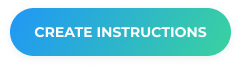 at the top of the screen
at the top of the screen
4. Select one from 30 backgrounds for your car
5. Choose right option for logo add-on
6. Choose logo placement on image, if you chose ‘Yes’ in previous step*
7. Choose right option for Licence plate add-on
You can create multiple instructions in your account and choose one needed, when creating a new order.
To edit or delete instructions in your list, please visit our platform.
 Yes
Yes No
No