Autopix Support
How can we help?
How to invite a new user to a company?
If you’ve set up a company account and you are the company “owner”, using our platform you are able to invite other users to use Autopix under your company. After they accept your invite, you can share company instructions and orders on our platform, which makes managing orders easier for your company.
1. Log in to your account
2. Navigate to 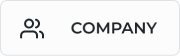 in categories
in categories
3. Click ![]() button at the top right corner of your screen
button at the top right corner of your screen
4. Type the Email address of the team member you want to add. If there are more than one, please separate with a comma
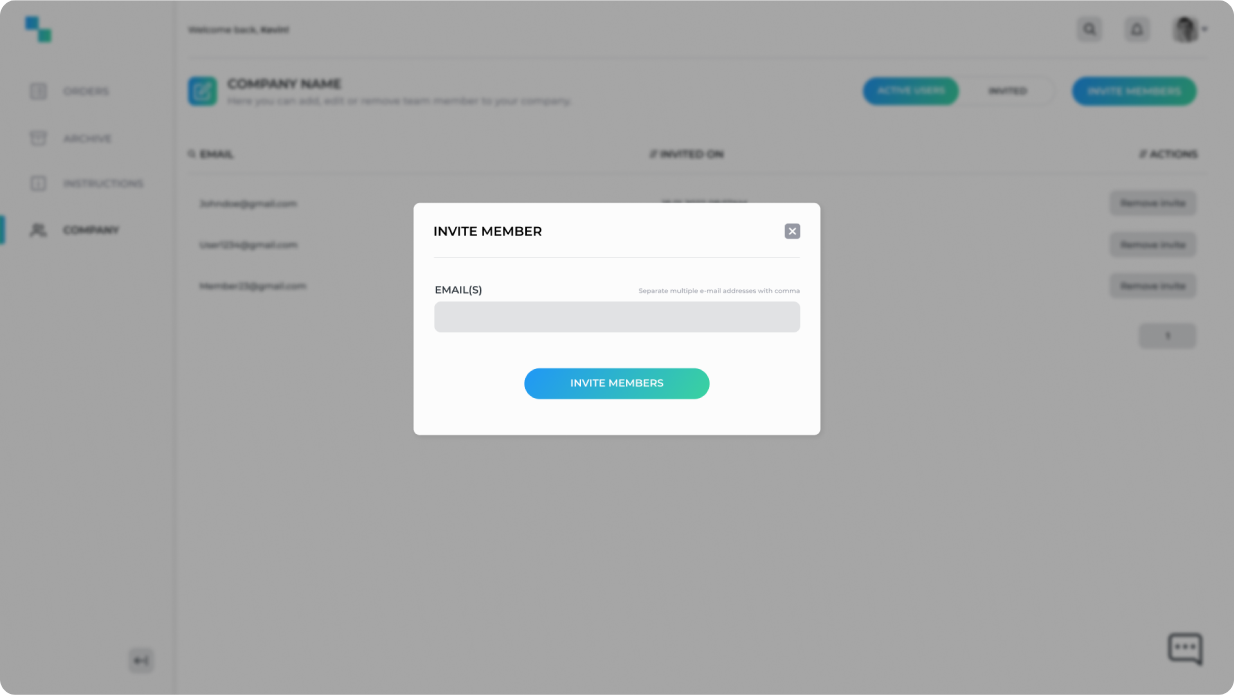
You can see a list of active members and invited users on your company page. You can also remove invites and see dates when users joined Autopix.
 Yes
Yes No
NoIf you already have an account, you can use our in-app feature to invite others to use Autopix. After they accept your invite, you can share company instructions and orders, which makes managing orders easier for your company.
1. Log in to your account on mobile application
2. Once you sign in, tap  in bottom navigation
in bottom navigation
3. Click Invite Users button
4. Type in email of person you want added to your company
5. Click Invite User
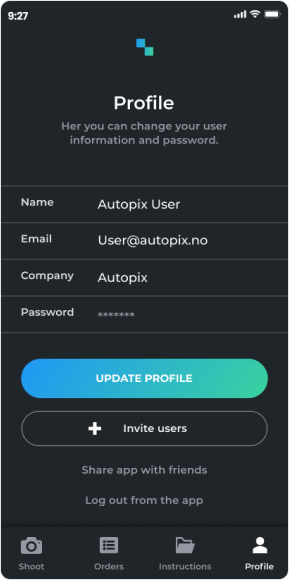
![]()
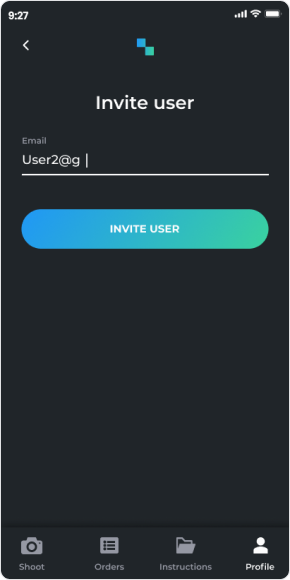
![]()
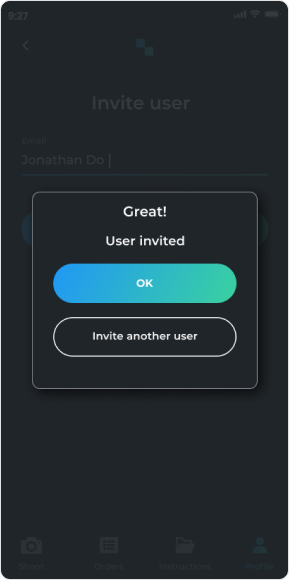
To see the list of active and invited users, see dates and remove invites if necessary, please, visit the platform from your computer.
 Yes
Yes No
No